|
45%
49%
6%
0%
0%
|
 Rating: Review Date: 01/15/14 |
Cons: Cannot be used for normal retail, only for system builders and support is on yourself.
Pros: Offers the best balance of features/price |
 Rating: Review Date: 01/14/14 |
Cons: nothing yet
Pros: Work has expected Comment:
No choice, needed to upgrade a computer. So bye bye XP :-(I pick Window 7 instead of Window 8, because my PC will probably die before Window 7 end of life in 2020 and I am more used with Window 7. Very easy to install |
 Rating: Review Date: 11/21/13 |
Pros: Not Windows 8...
Comment:
Supports more RAM than Home Premium 64bits |
 Rating: Review Date: 11/21/13 |
Cons: Difficult to install via USB, especially if the only other Windows OS you have is XP or older.
Pros: Looks good, seems very stable, is not Windows 8. Comment:
Overall, I'm impressed with Windows 7. It seems very solid, is nice to look at, and does everything I need it to. I'm glad it's still available despite Windows 8 being the new de facto standard. |
 Rating: Review Date: 10/23/13 |
Cons: Windows
Pros: Not Windows 8 Comment:
Windows 7-Operates like windows 7 ... looks like windows 7... Must be windows 7 |
 Rating: Review Date: 08/26/13 |
Cons: N/A
Pros: Easy to use - Speedy install. Comment:
It's Windows pro.. If you're looking to buy it, you probably pretty much know exactly what to expect. I like it cause it's better than stupid Windows 8, and it's compatible with pretty much every game on the market. It's also able to handle a decent amount of hardware i.e 192 gb of RAM (although i'd never have that much). |
 Rating: Review Date: 08/10/13 |
Cons: None
Pros: Familiar interfaceNot a lot of random crashes or bugs Comment:
Good OS overall, like it better than Windows 8. |
 Rating: Review Date: 07/27/13 |
Cons: Nothing at the moment. Just wait for Windows 9:)
Pros: Has a normal computer interface unlike Windows 8. Comment:
Windows 7 from a desktop standpoint is much better than windows 8. To me Windows 7 is meant for a desktop while 8 is for mobile use:) |
 Rating: Review Date: 06/06/13 |
Cons: User access control (UAC)
Pros: Stable, fast Comment:
Got this for my new build. Bought it before they stop selling it, and we're stuck with Windows 8 |
 Rating: Review Date: 04/05/13 |
Cons: User Access Control, memory hog
Pros: Stable, Fast Comment:
I have been using this at work and at home. It is very stable and works quite fast. However, I have hated dealing with UAC, and have disabled it on all machines I use. I have also noticed that it uses a lot of memory. |
 Rating: Review Date: 03/20/13 |
Cons: not really
Pros: Work as it's supposed to Comment:
Stable OS, and when installed from an usb key it save a lot of time, |
 Rating: Review Date: 02/13/13 |
Cons: None for my purposes.
Pros: 'Traditional' Windows design. Easy to understand and navigate. Comment:
Read reviews on Windows 8 and it looks like they screwed up in a number of areas. I'm building a computer which will be primarily used for Adobe CS6 and Lightroom 4 and I know Windows 7 works fine. Also, Microsoft has been following a simple pattern of creating a good OS followed by a bad one. The most recent looks like this: XP (Good), Vista (Sucks), 7 (Good), 8 (So far, looks pretty bad). I'll wait for Windows 9 before I'll consider upgrading to a new OS. |
 Rating: Review Date: 02/04/13 |
Cons: none
Pros: better than home premium Comment:
Being a home premium user for quite a while, I can say this has better options, such as backup and such. |
 Rating: Review Date: 02/01/13 |
Cons: Expansive replacement for WINDOWS XP. Why did Microsoft not sell an extention licence for XP and keep it going for an extra 10 YEARS ?
Pros: It was faster to install than Windows XP. At least it is better than WINDOWS 8. Comment:
It was faster to install than Windows XP. At least it is better than WINDOWS 8.Man that is a stupid way to write software. Some of the most inportrant features ARE hidden. Now I have to find software to control the AUDIO since I need to change MIC and MIX-OUT quickly in Paltalk and adjust the VOLUME level. And a lot more BEEF too. GRRRRR !!!! I hate having to upgrade from WINDOWS XP. |
 Rating: Review Date: 01/20/13 |
Cons: It is windows.It is not XP.
Pros: It is windows. It is not Vista or 8. Comment:
Installation went smooth with a new Z77 system. Up and running in minutes with an SSD.XP still does the job, but it is getting old now.7-64bit is the current logical choice.The pro version has some options for XP virtualization, but the free Virtualbox software from Oracle is a good alternative for non-pro versions. |
 Rating: Review Date: 01/19/13 |
Cons: None
Pros: Good for systems with a lot of RAMEasy to use Comment:
I was considering upgrading to windows 8, but seeing videos of it's interface I stuck with upgrading to windows 7 professional. I've had the premium edition for quite awhile and it's never disappointed me. |
 Rating: Review Date: 01/16/13 |
Cons: Almost ate all my SSD
Pros: Great for systems with large amounts of RAM Comment:
Windows 7 Pro 64 bit is great if you're stretching a systems ram past 16gb, but it's a beefy system, if installing on a SSD it should be at least 128 mb.If the only reason is for the bump in RAM support you should look at Windows 8. |
 Rating: Review Date: 01/09/13 |
Cons: Microsoft is a greedy corporation.
Pros: Fast, stable, perfect for gaming, great for business use. Comment:
This is the OS to have if you are a gamer. Do not even bother looking at Windows 8. Microsoft got it right with Windows 7. There was simply no need to even release Windows 8. Being a computer tech, I am now dealing with angry clients who have decided to "upgrade" to Windows 8. Do yourself a favor, and don't fall into the trap. Windows 7 Pro 64 Bit is the only OS to use if you want to enjoy your computing experience. It is fast, stable, reliable, and perfect for business and gaming use. I give it 5 stars. |
 Rating: Review Date: 01/05/13 |
Cons: - None, Windows 7 is great
Pros: - OEM so smaller package- Sale price Comment:
I bought the limit of 5 of these at the sale price for a job I am doing, great deal! |
 Rating: Review Date: 12/25/12 |
Cons: Expensive.
Pros: -Much Higher system memory capacity for this operating system (64 bit applicable only).-Better than Windows 8. Comment:
Buy this if you plan on having 16GB of system memory instead of Home Premium (As you'll be limited to 16GB Maximum) for your computer. 32Bit version of this kind of defeats the purpose of Windows Professional however. Also gives benefits such as XP mode, network-network domain join over Windows 7 Home Premium X64 but at a higher price. |
 Rating: Review Date: 12/18/12 |
Cons: price
Pros: just pure awesomebetter then vistajust as good and even better then xp Comment:
had xp then this no complaints at all. thought the price should be a little cheaper with windows 8 out, but still nothing to really complain about at all.. hopefully it stays out on the market until the new windows is here. dont really wanna use 8 |
 Rating: Review Date: 12/15/12 |
Cons: None
Pros: Stable; Reliable; Fast; Compatible with most XP and Vista applications Comment:
Used it for my sibling's build; it's stable and works well; it has nice features like Aero, etc. She's quite content so I have no complaints. Memory/RAM limit is 192GB so my sibling - who's going into heavy film/CGI work - has the option of upgrading from her current 16GB setup if ever needed. |
 Rating: Review Date: 12/13/12 |
Cons: None
Pros: Fast, fine tuned and Pro Version Comment:
Windows 7 is great! It's a fine tuned OS which runs smoothly with no issues. Waaaaaaaay better then Vista! Its also a great alternative to Windows 8 if you don't fancy the new Windows 8 interface like I do. |
 Rating: Review Date: 11/25/12 |
Cons: Windows
Pros: Not an apple Comment:
Well, I'm using windows 8 now and for the two months I used windows 7, it worked good. Reliable. All the normal stuff one would expect from microsoft. If you think you should buy it, go for it. |
 Rating: Review Date: 10/21/12 |
Cons: none
Pros: fastpro editionno more down times Comment:
i like how i never have to reformat/reinstall anything when im using a win7 system unlike the older XP i had to reformat every few months and that's very frustrating! make sure you get this version and not the home and lots of functions are lacking on that one |


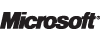 VPN: FQC-04649
VPN: FQC-04649





































Still probably the best version of windows to date. Even has an XP environment mode (separate download) for those old programs you still have hanging around.